Losing your iPhone can be a stressful experience, but Apple’s “Find My iPhone” feature provides a powerful solution to help you locate, secure, and even erase your device if it’s lost or stolen. Here’s a step-by-step guide on how to use Find my iPhone from computer
Accessing iCloud.com
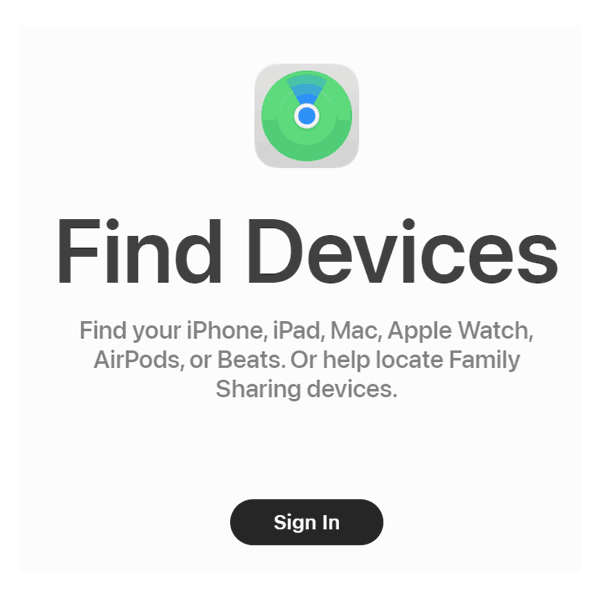
Navigating to the iCloud website is the initial step to harness the power of Apple’s “Find My iPhone” feature. Here’s how you can do it:
- Open Your Preferred Web Browser
- Launch the web browser of your choice on any device with internet access.
- Navigate to iCloud.com
- In the address bar, type https://www.icloud.com and press Enter.
- Sign in with Your Apple ID
- On the iCloud homepage, locate the “Sign In” button.
- Enter Apple ID and Password
- Input the Apple ID associated with your lost iPhone in the designated field.
- Enter the corresponding password for the Apple ID.
- Secure Sign-In
- If you have enabled two-factor authentication, follow the prompts to complete the secure sign-in process.
- Accessing iCloud Dashboard
- Once signed in, you’ll be directed to the iCloud dashboard, where various Apple services and features are available.
Navigating to “Find My” Feature
After successfully signing in to iCloud.com with your Apple ID and password, follow these steps to access the “Find My” feature and locate your lost iPhone:
- Click on Find My Icon
- After logging in, look for the “Find iPhone” icon on the iCloud dashboard. This icon typically features a radar-like symbol and is prominently placed for easy identification.
- Click on the “Find iPhone” icon to initiate the tracking process.
- Select Your iPhone
- Upon clicking the “Find iPhone” icon, you will be directed to the “All Devices” section.
- In the “All Devices” list, identify and click on the name of your lost iPhone. This step is crucial for activating location tracking and implementing security measures.
- Once selected, the system will begin the process of locating your iPhone, and you will be presented with options to take specific actions.
Locating Your iPhone
After selecting your lost iPhone from the “All Devices” list in the “Find My” feature, you will be presented with a map displaying the approximate location of your device. This step is crucial for narrowing down the search and increasing the chances of a successful recovery. Here’s a detailed guide on how to navigate the map:
- Map Interface
- Upon selecting your iPhone, the map interface will open, showing a marker at the estimated location of your device.
- The map is interactive, allowing you to perform various actions for a more detailed exploration.
- Zoom In/Out:
- Use the zoom controls to get a closer or broader view of the map. This can help you pinpoint the location more accurately.
- Zooming in is beneficial when trying to identify specific buildings or locations within a close proximity.
- Switching to Satellite View
- For a more comprehensive perspective, switch to satellite view. This option provides a detailed, real-life image of the surroundings.
- Satellite view can be particularly helpful in urban areas or places with distinctive landmarks.
- Navigating the Map
- Click and drag the map to navigate through different areas. This allows you to explore the vicinity of the marked location and identify nearby landmarks.
- Checking Additional Information
- Some versions of the “Find My” feature may provide additional information, such as the last known time your iPhone was located at that particular spot.
- Refining Your Search
- Pay attention to any patterns or clues on the map that might aid in locating your iPhone. Consider nearby streets, landmarks, or buildings.
Remember, the map provides an approximate location, and the accuracy depends on factors such as the availability of Wi-Fi and GPS signals. It serves as a valuable tool to guide you to the general area where your iPhone might be located. Once you have a clear understanding of the map interface, you can proceed to take further actions, such as playing a sound or activating Lost Mode, to aid in the recovery process.
Taking Action
When using the “Find My iPhone” feature from a computer, you have several actions at your disposal to locate, secure, or erase your lost or stolen device. Here’s a detailed look at the actions available and their respective purposes:
1. Play a Sound
Purpose: If you believe your iPhone is nearby, even in silent mode.
Action: Click on “Play Sound,” and your iPhone will emit a loud sound for two minutes. This action is particularly useful when you’re in the vicinity of your lost device or suspect it’s in an audible range. The loud sound, even in silent mode, makes it easier to pinpoint the location.
2. Activate Lost Mode
Purpose: Secure your iPhone, display a custom message, and prevent unauthorized access.
Action: Choose “Lost Mode,” and you’ll have the option to set a passcode and enter a contact number. Activating Lost Mode not only locks your iPhone but also displays a custom message on the screen, providing information on how to contact you. Additionally, Lost Mode allows you to track your iPhone’s location continuously while it’s active.
3. Erase iPhone
Purpose: A last resort to protect your data if recovery seems unlikely.
Action: Select “Erase iPhone.” This action should be considered when you have little hope of recovering your device. Choosing this option will permanently delete all data and settings on your iPhone, rendering it as if it were brand new. It’s crucial to note that tracking becomes impossible after initiating the erasure. Use this option cautiously, as it is irreversible.
Important Considerations:
- Preventive Measures: Before resorting to erasing your iPhone, consider utilizing “Play Sound” and “Lost Mode” to enhance the chances of recovery.
- Tracking in Lost Mode: One advantage of Lost Mode is the continuous tracking capability, providing real-time location updates as long as Lost Mode remains active.
- Irreversible Action: Erasing your iPhone is a drastic step and should only be taken when all other avenues have been exhausted. Once initiated, data recovery becomes impossible.
Understanding these actions empowers you to make informed decisions when utilizing “Find My iPhone” from a computer. Whether you’re aiming to locate your device, secure it with Lost Mode, or take the last-resort measure of erasing data, each action serves a specific purpose in ensuring the safety and privacy of your iPhone.
“Find My iPhone” offers a comprehensive set of tools to assist in locating your device and securing your data. By following these steps, you can navigate the process efficiently, increasing the chances of a successful recovery.
